The Mailing List Report lets you build targeted mailing lists from your client database and export them to Excel for campaigns and analysis. It supports granular filters, consent-aware targeting, and importing external opt‑outs to keep consent up to date and compliant.
TABLE OF CONTENTS
Customising Your Report:
- Select Criteria
Choose the parameters for your report. You can filter by one or more of the following options:- Account Manager
- Market Segment
- Industry Category
- Source (Defined in the Client Module, General or Agent Tab)
- Function Type
- Refine Your Results
You can further refine your list by selecting specific Venue or Supplier options from the right column. - Contact Status
You can filter contacts based on their mailing preferences (Newsletter, Marketing and Third Party):- All Contacts
- Opted-Out Contacts
- Opted-In Contacts
- Confirmed Business
By ticking the Show Only Contacts with Confirmed Business checkbox, you can generate a mailing list based on existing customers.
Generating and Exporting the Report:
- Click Preview to view your results.
- Click Export to save as a CSV or Excel.
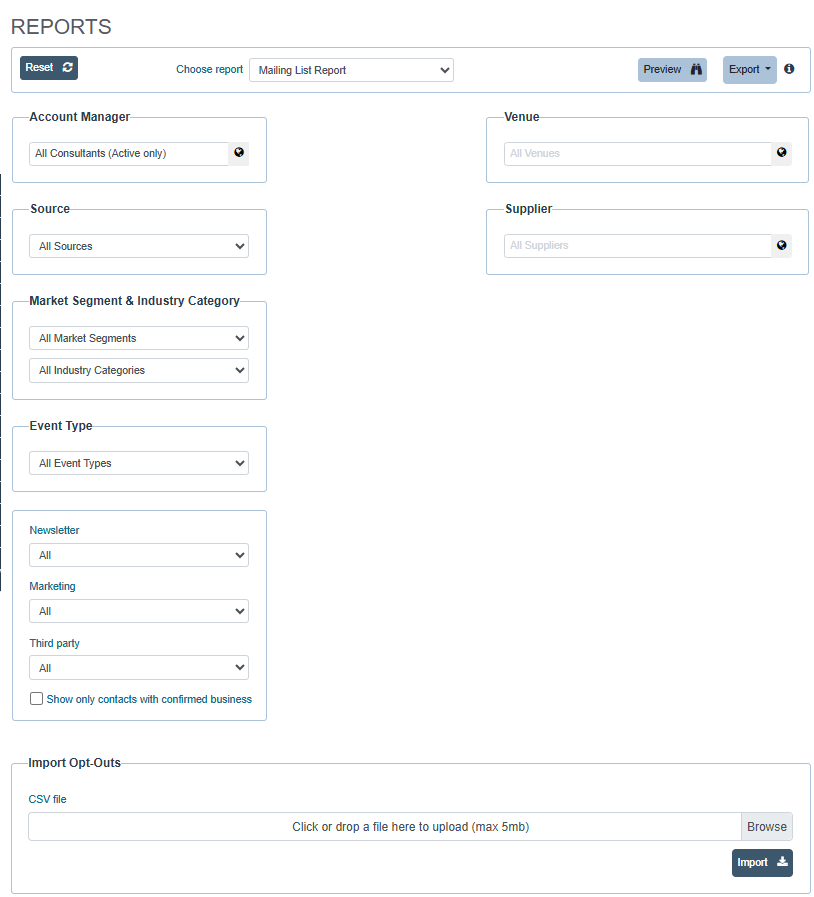
Importing Mail Opt-Outs:
What does “Import Opt‑Outs” do?
It updates contact consent in your system using a CSV from your Mail Manager, ensuring you only contact people who have opted in, and that opt‑outs are respected for GDPR compliance.
To ensure your mailing lists are up-to-date and comply with legal requirements, you can import opt-outs from your Mail Manager software using a CSV file.
Please prepare a CSV file according to development guidance.
In the first column, add the contact ID that can be found in the contact's record, in the Agent column.
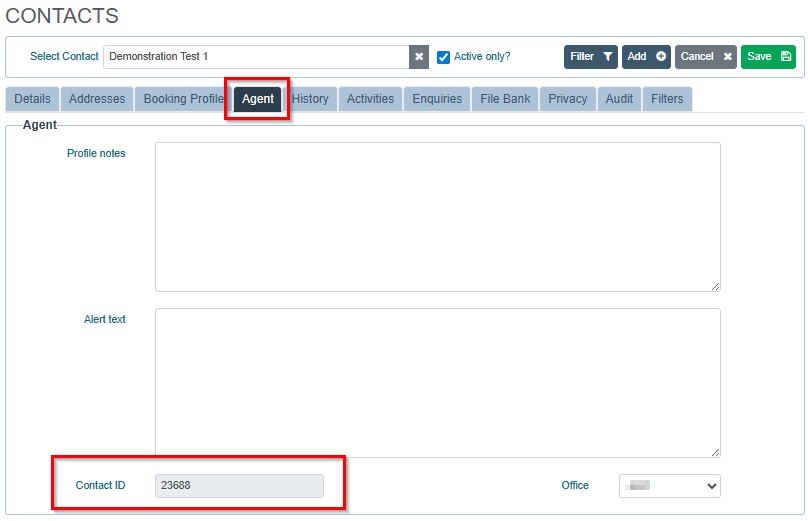
In the second column, use 0 or 1, as the platform expects consent fields as numeric values:
1 = True (e.g., opted‑in)
0 = False (e.g., opted‑out)

Importing the file
- Click the Browse button to locate the saved CSV file.
- Once selected, click Import to update the mailing list with opt-outs.
CSV file example: https://cvent.box.com/s/ffo3u9m3hwz4em7rhg94egspb7q2ipui
Troubleshooting
If the file won’t upload, check the following:
- There are no headers in the spreadsheet;
- Consent values are numeric 1/0 (no Yes/No or True/False);
- The file is saved as CSV and opens correctly.
Was this article helpful?
That’s Great!
Thank you for your feedback
Sorry! We couldn't be helpful
Thank you for your feedback
Feedback sent
We appreciate your effort and will try to fix the article